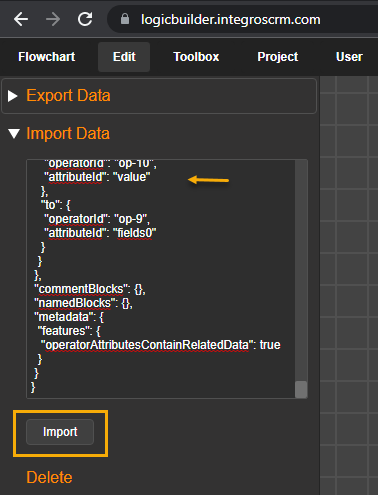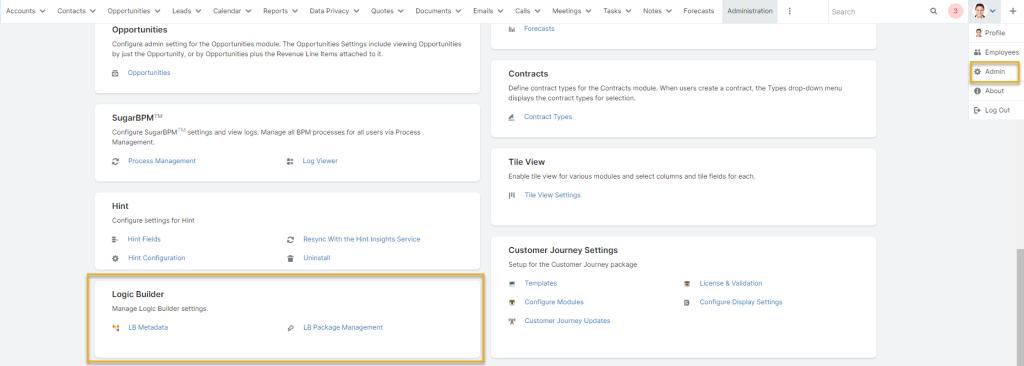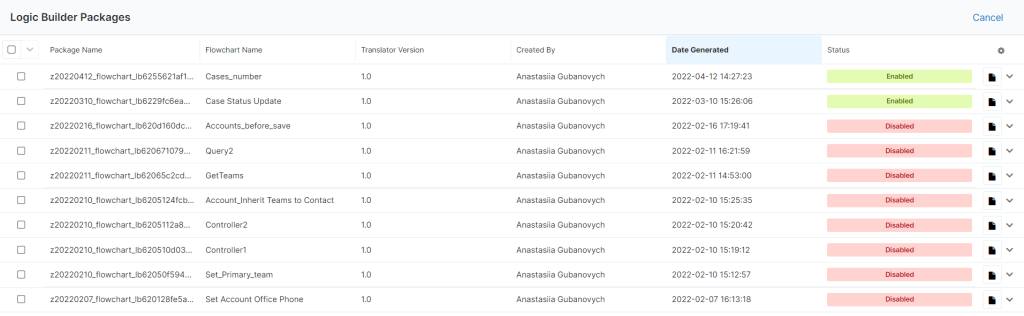LB Package Management is Logic Builder extension for:
- Downloading Sugar Metadata file to be exported into Logic Builder to create a Project (useful when importing metadata via URL is not an option)
- Managing deployed Flowchart
Once LB Package Manager is deployed into Sugar, navigate to the Admin section and scroll down to the Logic Builder section:
Download Sugar Metadata
To download Sugar Metadata file, click on LB Metadata:
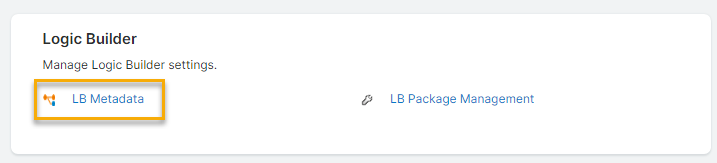
This action starts file downloading or pop-ups window to select where the file should be saved (depends on your browser settings):
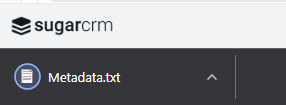
The file can be uploaded into Logic Builder Project. Please follow documentation LB Fundamentals – Import Sugar Metadata to find out more.
Manage Flowcharts
LB Package Management section allows you to:
- Check out the list of Flowcharts that currently deployed to the Sugar
- Enable or disable flowcharts
- Download Flowchart’s JSON source data
Click on LB Package Management to access the list of flowcharts deployed into Sugar:
Note: right after LB Package Management extension deployment you may clean your browser cache to access the list of flowcharts.
The list of deployed flowcharts appears on the screen:
Flowchart Statuses
A deployed flowchart that running on the instance has the status Enabled:

A deployed flowchart that doesn’t run on the instance has the status Disabled:

To disable the flowchart click ‘Deactivate Package’:
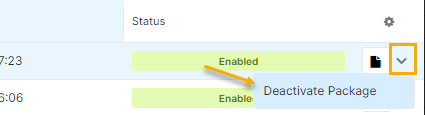
To get the flowchart back to work click ‘Activate Package’:
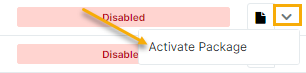
By default, after zip package deployment a flowchart is Enabled
It’s possible to mass-enable or mass-disable flowcharts through the list:
- Select flowcharts that needed to be enabled or disabled:
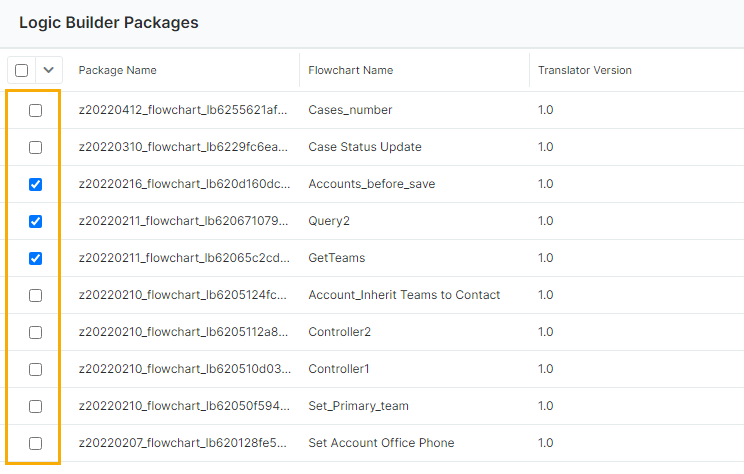
- Click needed action
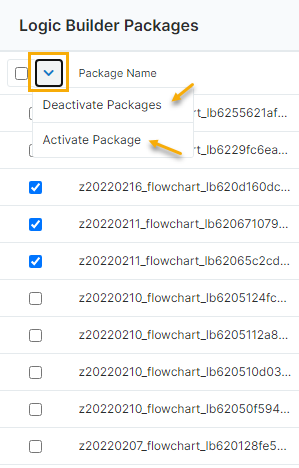
Download the flowchart’s source code (JSON)
To download the flowchart’s source code that can be exported in Logic Builder click ‘Download Flowchart’ right after the needed flowchart:

Open downloaded .json file, copy content and paste it in Logic Builder: